Truman State University - VPN Documentation
Truman State University's virtual private network (VPN) is available to students, faculty and staff to provide a secure network connection between your off-site computer system and resources on the local Truman network.You can use the VPN to connect to Truman network drives (like W: or Y: drives), access the restricted library databases and connect to most other Truman network resources when you are away from the Truman campus.
If you have any questions, please contact the ITS HelpDesk at 660-785-4544.
Notes:
- A VPN provides a secure connection, which may reduce your network speeds due to the encryption of your data and the additional overhead
- You must have a broadband connection to use the VPN. The VPN will not work over a dial-up connection or limited speed connections.
- The VPN is for off-campus use only and will not work.
If you need to map a network drive while using the VPN, you'll have to do it manually. Information on how to manually map Truman network drives is located here.
Please click HERE, then enter your TRUMAN email address and password to continue to the VPN software download page. You’ll receive the following Duo prompt:
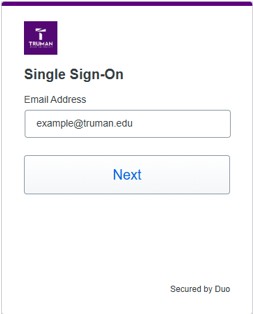
Once you’ve authenticated, you’ll be taken to the Download page. For installation instructions and screenshots, click the Instructions icon in the bottom right corner.
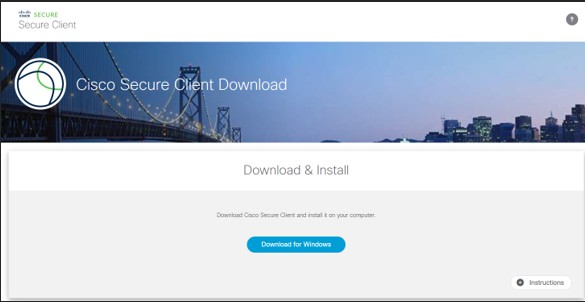
After installing the client software, you’ll need to select or type vpn.truman.edu in the prompt before selecting Connect.
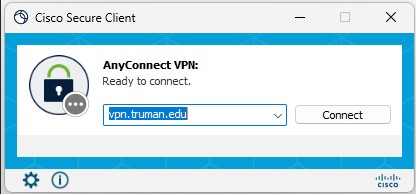
If you’re on campus and would like to install the VPN client software on a personal device, please click HERE.
Truman Device VPN installation:
To install the VPN software on a Truman issued device, you can use the Truman RMM agent.
On a Windows device, you can double-click the ![]() icon in your system tray. Select the Tasks tab at the top and you’ll see the Cisco Secure Client listed. Click the Gear icon to the right of it and the software will be installed.
icon in your system tray. Select the Tasks tab at the top and you’ll see the Cisco Secure Client listed. Click the Gear icon to the right of it and the software will be installed.
If you are having technical
problems logging in or using this application, please contact the
IT Service Center